Summary -
Requirement: Yubikey VIP and the cross-platform personalization tool. Please always download latest version of the cross-platform tool from here:
http://www.yubico.com/products/services-software/personalization-tools/use/-
Description: This short how-to will describe how to configure the Yubikey VIP to work with LastPass.
STEP 1:Plug your YubiKey VIP inside your USB port of your computer. Check that the YubiKey led turns on. It is a tiny green light in the middle of the golden disk on the upside of your Yubikey VIP.
STEP 2:Run the cross-platform personalization tool. Please always use the up-to-date version of the cross platform tool available here:
http://www.yubico.com/products/services-software/personalization-tools/use/STEP 3:- Select the
Yubico OTP in the top left corner of the tool interface
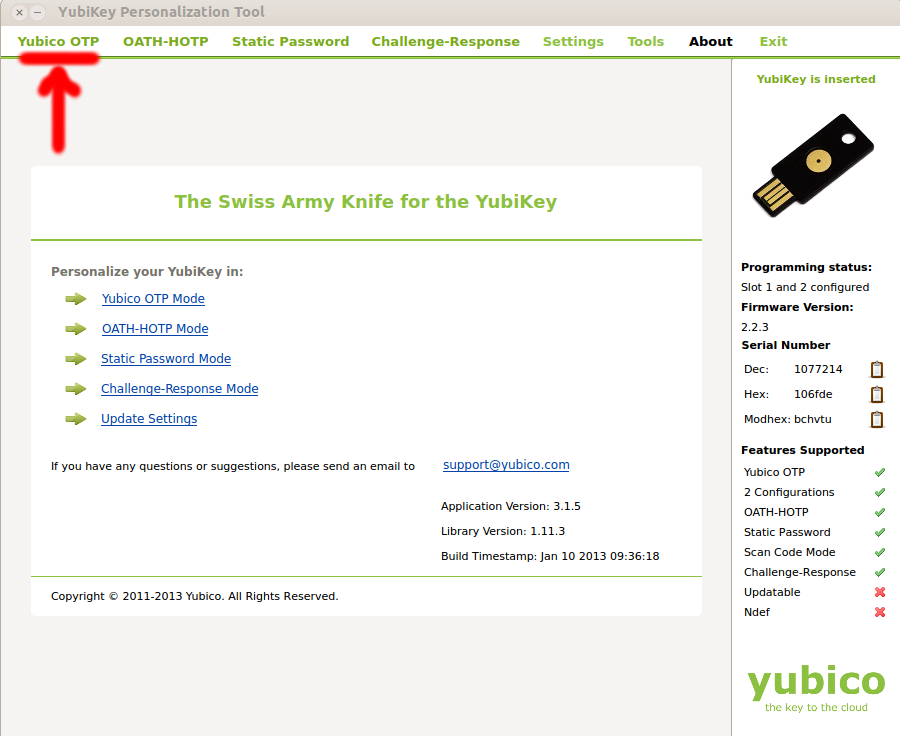
- Select
QUICK configuration tool in the next screen
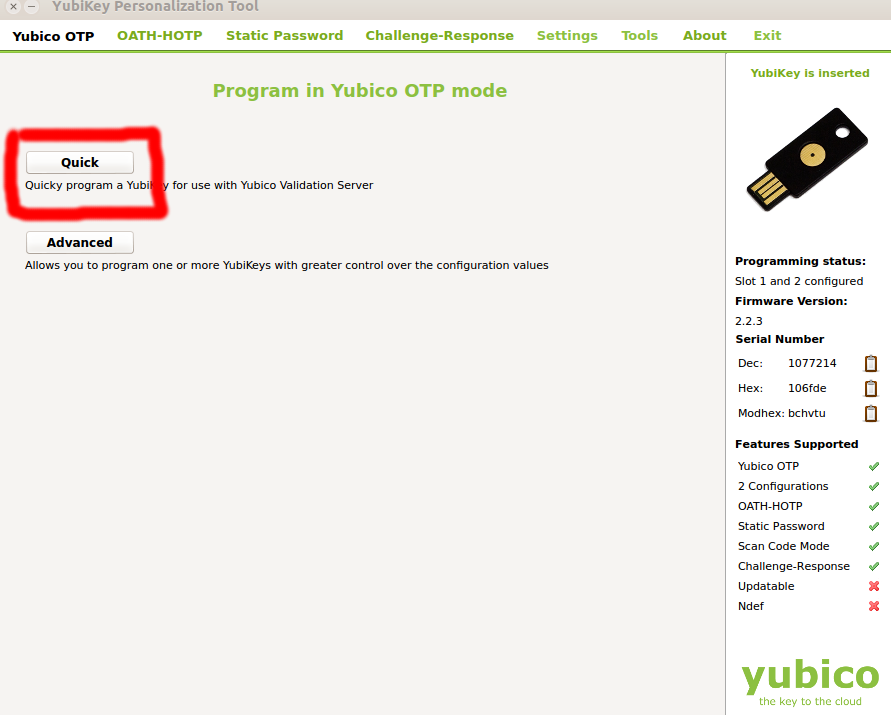
-
Select configuration slot 2 This is very important! If you will select configuration slot 1 you will overwrite your Symantec Credentials!
- Press the
WRITE button in the bottom left corner of the interface
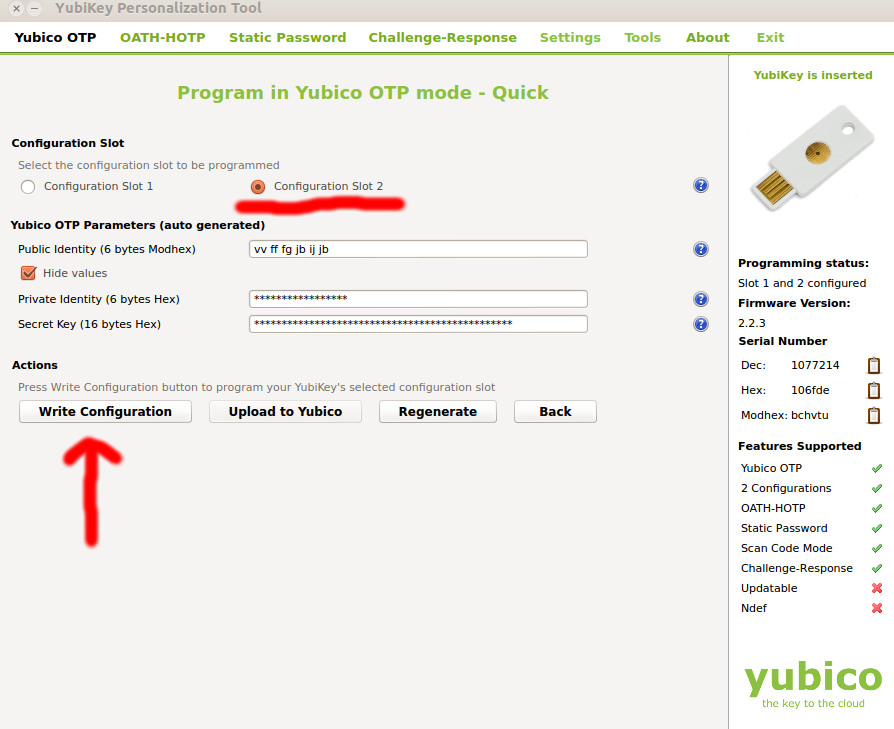 STEP 4:
STEP 4:The last step is to follow the LastPass tutorial for configuring the Yubikey with the LastPass software.
This steps are very simple and are described here:
http://helpdesk.lastpass.com/security-options/yubikey-authentication/









